As mentioned in the last article in this series, we have completed all the tasks necessary to create the Siebel Sandbox environment, except for the installation of the Siebel Application software itself. Up to now we have completed the following tasks:
- Setup of an Amazon Instance with 3 servers.
- Setup of Java and IIS.
- Setup and configuration of the Oracle Database Server.
- Setup and configuration of the Oracle Client.
This article covers the installation of the Siebel Application Server. Before we start we need to understand the following terms with respect to Siebel:
Siebel Gateway Name Server: The Siebel Gateway Name Server is the process which hosts the Siebel Enterprise Server and Siebel Servers. The Siebel Gateway Name Server also provides the persistent backing of Siebel Enterprise Server configuration information, including:
- Definitions and assignments of component groups and components
- Operational parameters
- Connectivity information
Siebel Application Server: The Siebel Application server is a part of an enterprise, hosted by the gateway server, which runs a specific set of components. Components are server-specific tasks such as workflows, communications, object managers, etc.
Siebel Database Server: The Siebel Database Configuration utilities, or the Siebel Database Server as it is commonly called, are a set of tools installed on a Windows server which assist in the various database-related tasks.
Siebel Web Server: The Siebel Webserver Extensions (SWSE), or the Siebel Web Server as it is commonly called, is an application which runs within a certified web server and enables communications with the Siebel Web Engine.
We have structured our Amazon instance so that each of these application servers can reside on a specific Windows server. Based on the description above, the following is how we will install the applications on to the Windows servers:
- Siebel Web_Gateway_Server: This server has an elastic IP associated with it and will host the following:
- Siebel Gateway Server.
- Siebel Web Server.
- Siebel Application Server.
- Siebel Database Server: This server already hosts the Oracle Database, which we finished configuring in the last article. This server can host an additional Siebel Application Server if required.
- Siebel_Application_Server: This server is dedicated to hosting a Siebel Application Server.
Based on the structure laid out above, we now need to start the installation of the Siebel Application Servers.
Installation of the Siebel Gateway Server and the Primary Siebel Application Server
Log on to the server which was named “Siebel Web_Gateway_Server” and navigate to “D:\Software\Siebel_Install_Image\15.0.0.0\Windows\Server\Siebel_Enterprise_Server\Disk1\install“.
Execute Setup.exe.
Click Next on the Welcome Screen.
Enter the details for Oracle support if required. This step can be ignored as well. Click on Next once done.
Since we are building a sandbox environment, we need to choose “New installation” and click on Next.
On our Amazon servers, we had configured a higher capacity for the D: drive, so we need to change the installation path to D: instead of C:. The rest of the filepath can remain the same.
This being the gateway server, we choose all the options and click on Next.
Since we have already installed the Oracle Client (which is what is used for the LDAP Client) from the installer, we can ignore this option and click on Next.
Unless additional language packs were downloaded, the only language available for installation will be English. Please keep in mind that the installer will display all the languages irrespective of what has been downloaded. Choose the default and click on Next.
Keep the defaults and click Next.
Review the Summary and Click on Install.
Once the installation is completed, click on Next.
Click on Close.
This completes the installation of the Siebel gateway server, Siebel Application server and the Siebel database configuration utilities.
Installation of the Siebel Webserver Extension
On the same server (Siebel Web_Gateway_Server) we now need to install the Siebel Web server extensions. The Oracle Installers for the Siebel applications are almost the same, which makes it easy to install. Navigate to “D:\Software\Siebel_Install_Image\15.0.0.0\Windows\Server\Siebel_Web_Server\Disk1\install” and execute setup.
Click on Next.
As in the last installation, fill in the details if required and click on Next.
Select New Installation and click on Next.
Change the home location to D: instead of C: and click on Next.
Since we can only choose English, select it and click on Next.
The SWSE Cryptographic key is a mandatory field and must be stored. Siebel, for load balancing, supports multiple Siebel Web Server extension installations. The cryptographic key is used for communications between the webservers. In our case, we have only one server. Click Next once a value is entered.
Click on Next.
Check the summary screen and click on Install.
Once the installation is completed, click on Next.
Click on Close.
This completes the Siebel Web Server extension installation.
Installation of Additional Siebel Application Servers
In the last two sections, we finished installing the Siebel Gateway Server, the Siebel Application Server and the Siebel Web Server extensions on the Amazon server named “Siebel Web_Gateway_Server”. To install the Siebel Application server on the other two servers (Siebel Database Server and Siebel_Application_Server ), the steps are identical to the first section in this article. The only difference being that in the Siebel Enterprise Server components screen we need to choose only the “Siebel Server” option as shown below.
Once all the steps are completed, we will have the following infrastructure ready for configuring the Siebel Enterprise:
- Siebel Gateway Name Server.
- Siebel Web Server Extensions.
- Siebel Database Configuration Utilities.
- Siebel Application Server (On the Amazon server named Siebel Web_Gateway_Server).
- Siebel Application Server (On the Amazon server named Siebel_Database_Server).
- Siebel Application Server (On the Amazon server named Siebel_Application_Server).
This concludes this article. The next article in the series will be the last one on the build of the Sandbox and covers the following topics:
- Creation of the Siebel Enterprise.
- Installation of the Siebel Database.
- Creation of the Siebel application servers.
- Configuration of the Siebel Web servers.

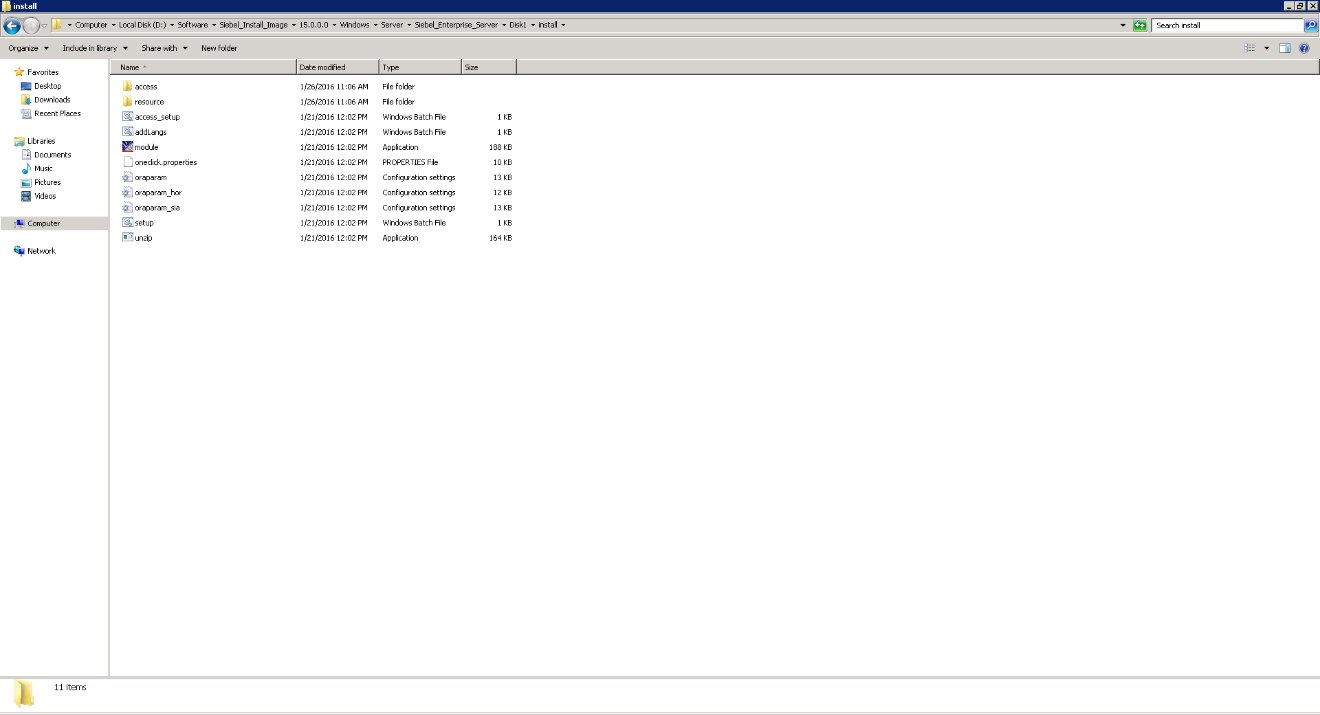
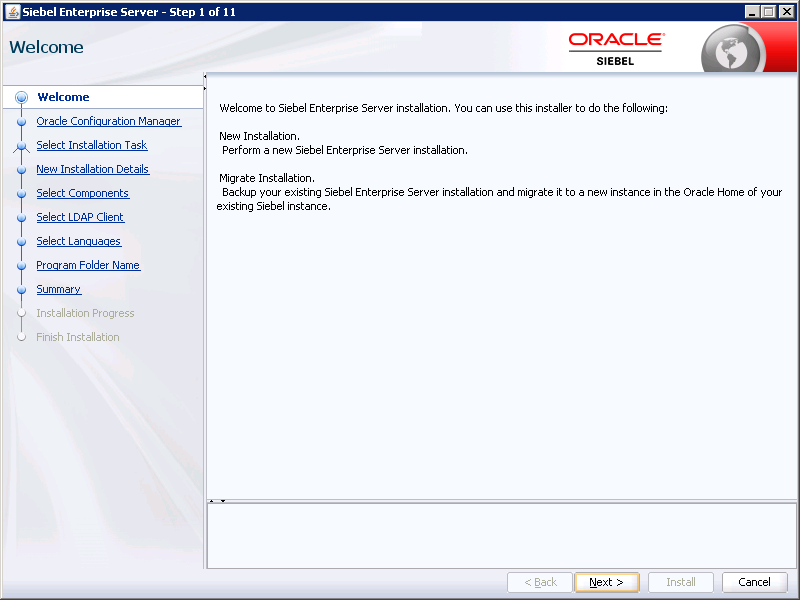
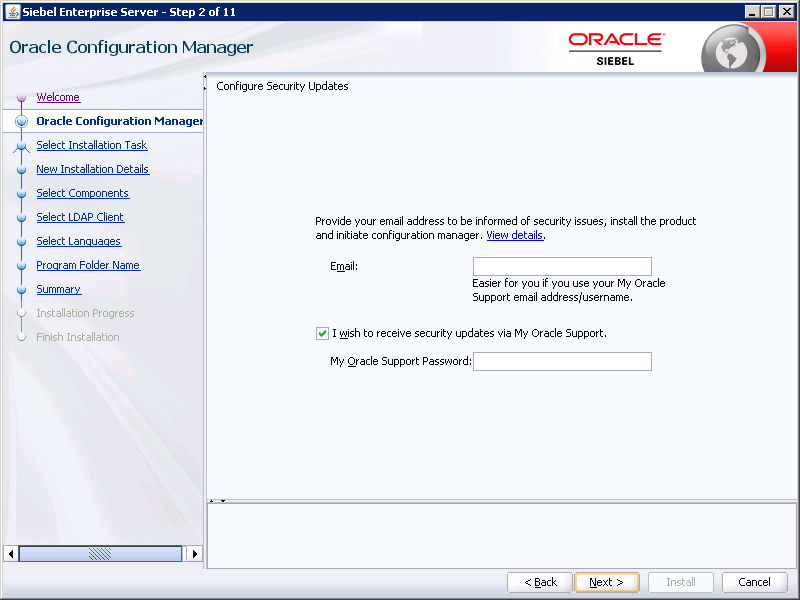
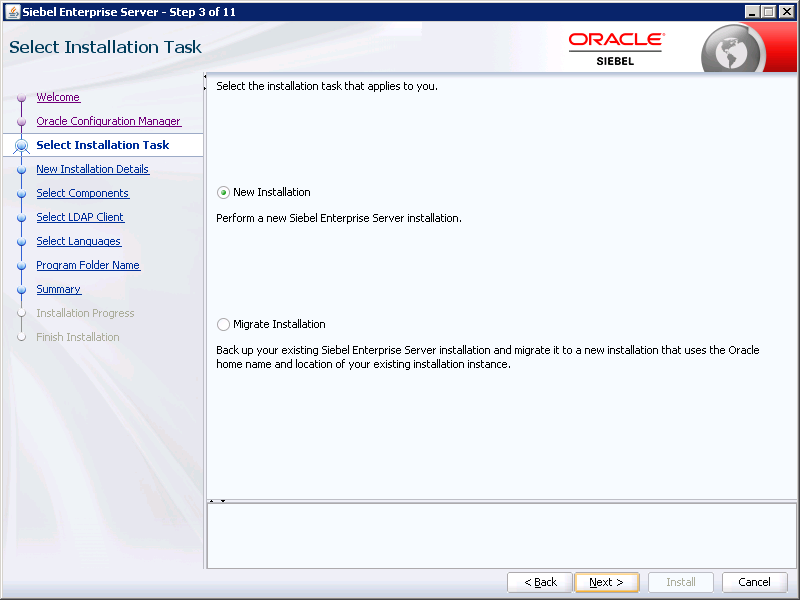
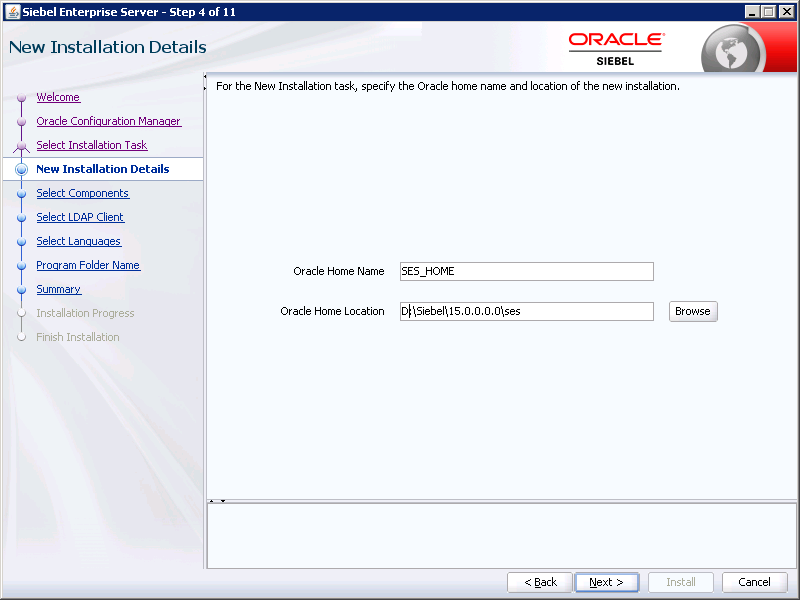
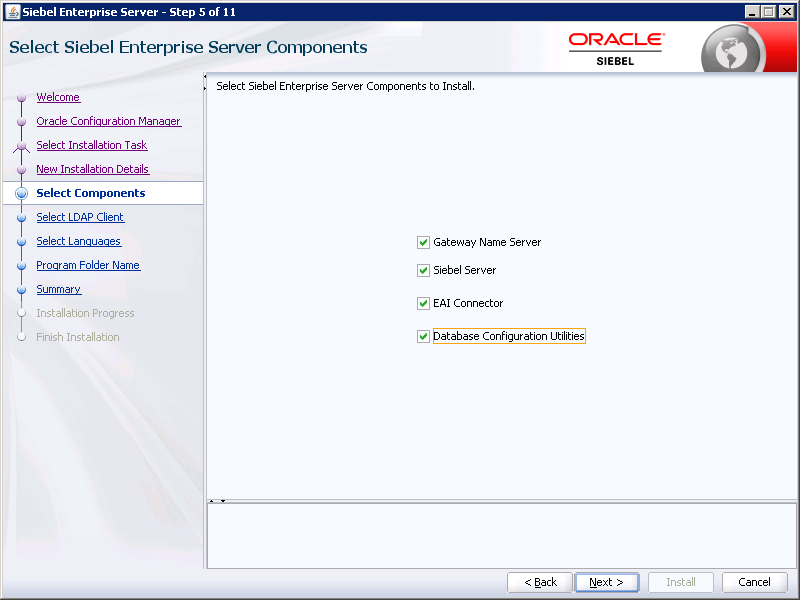
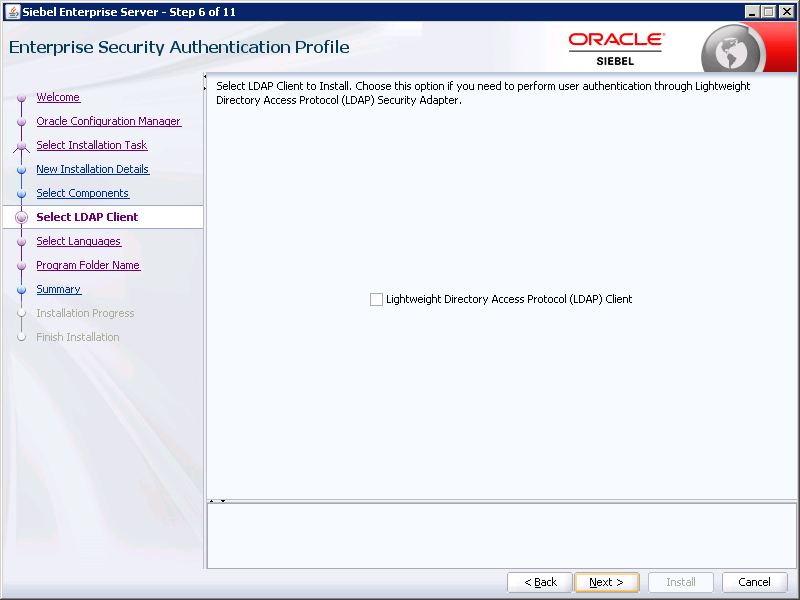
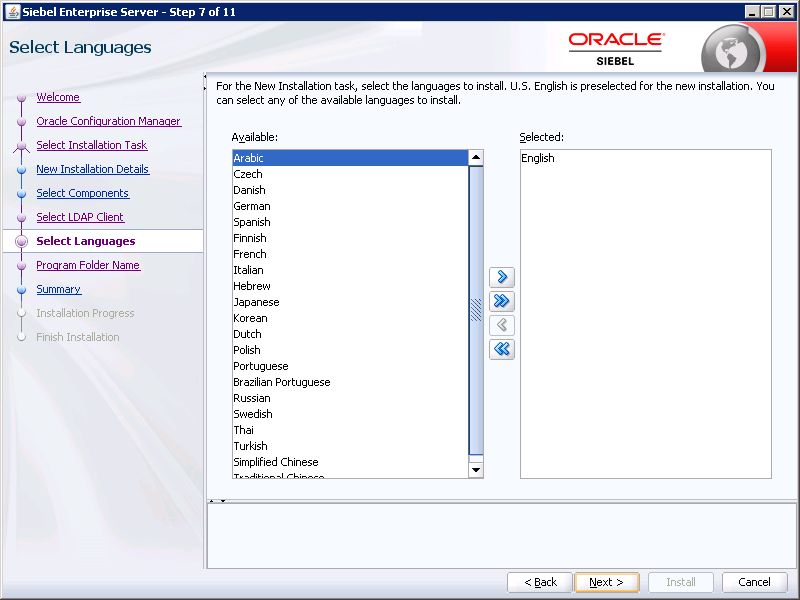
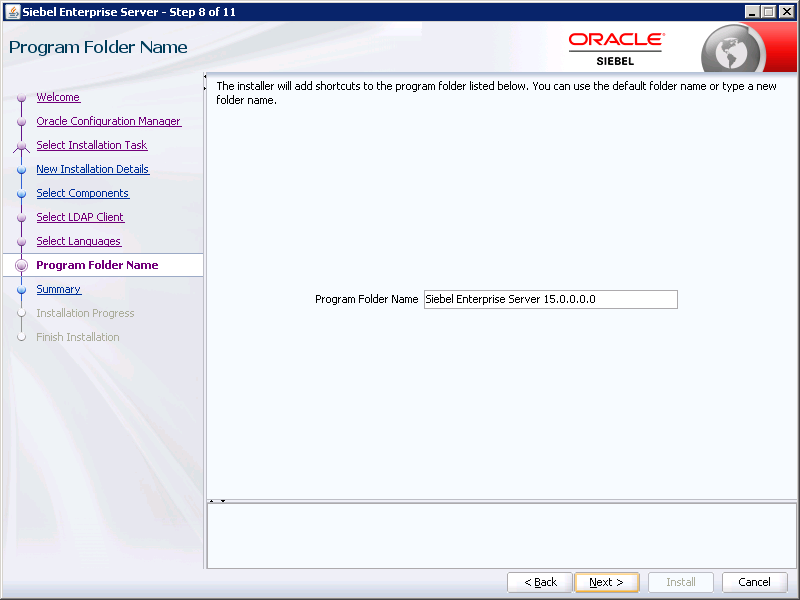
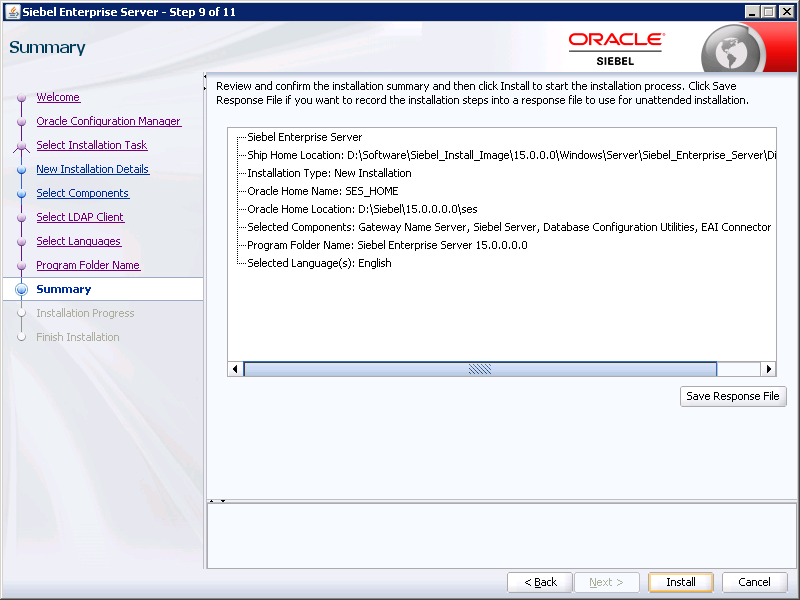
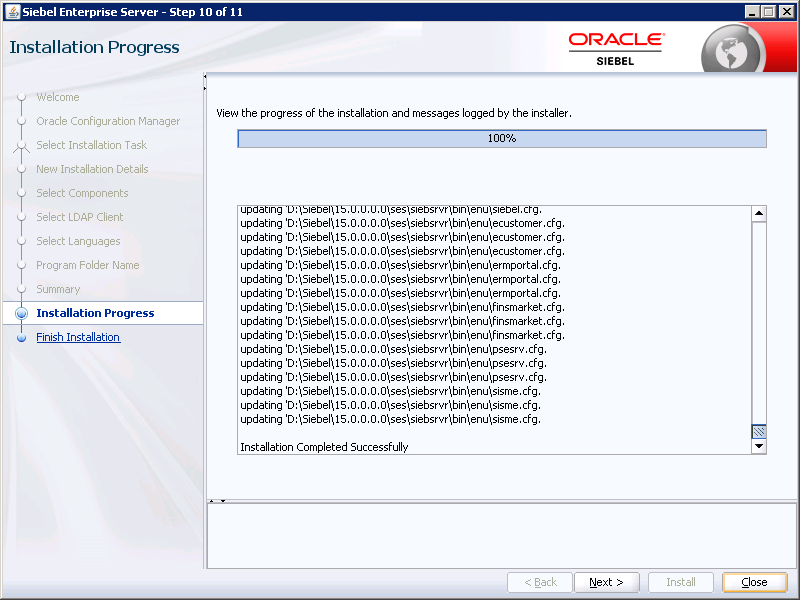
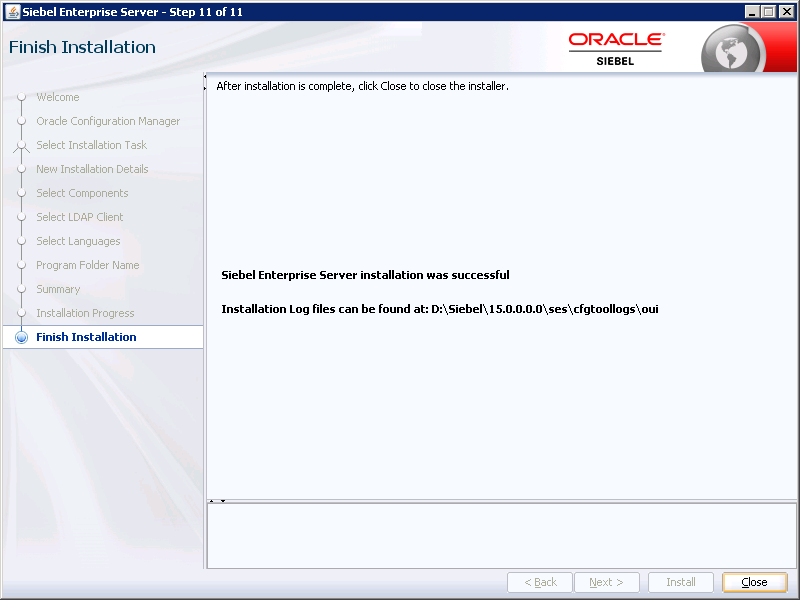
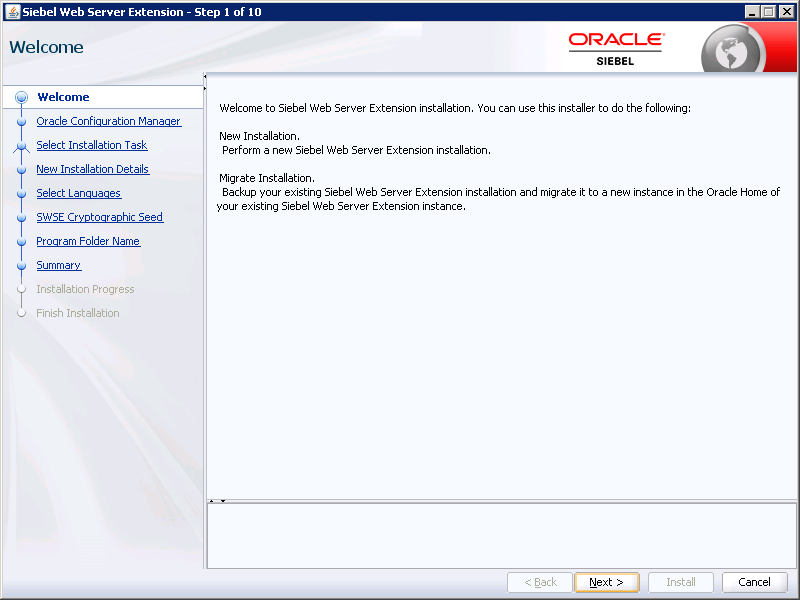
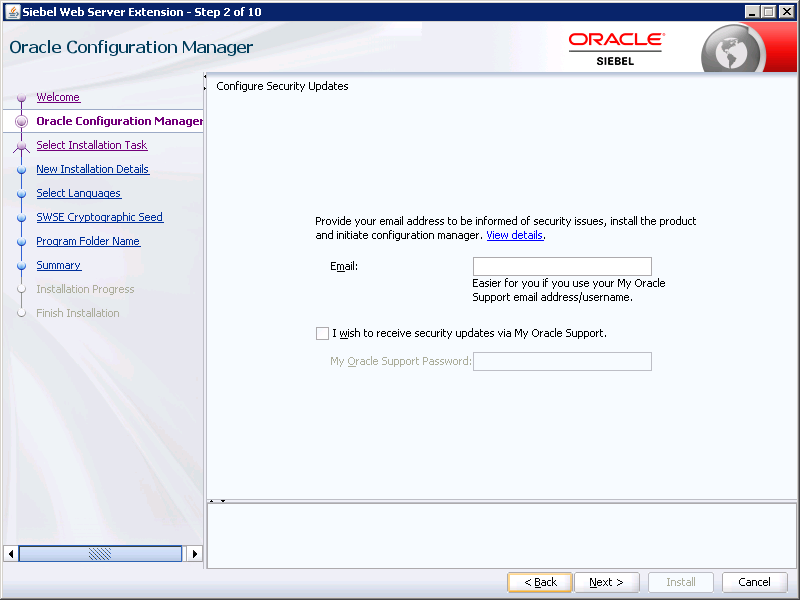
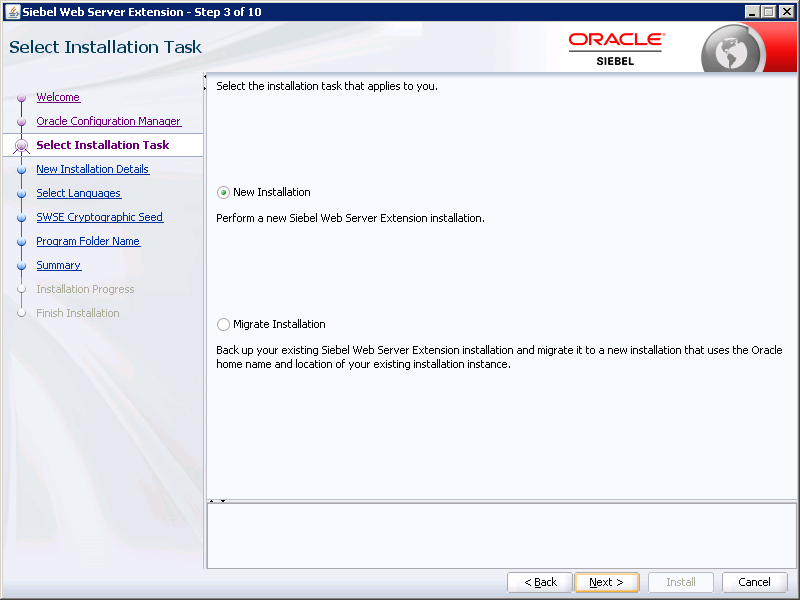

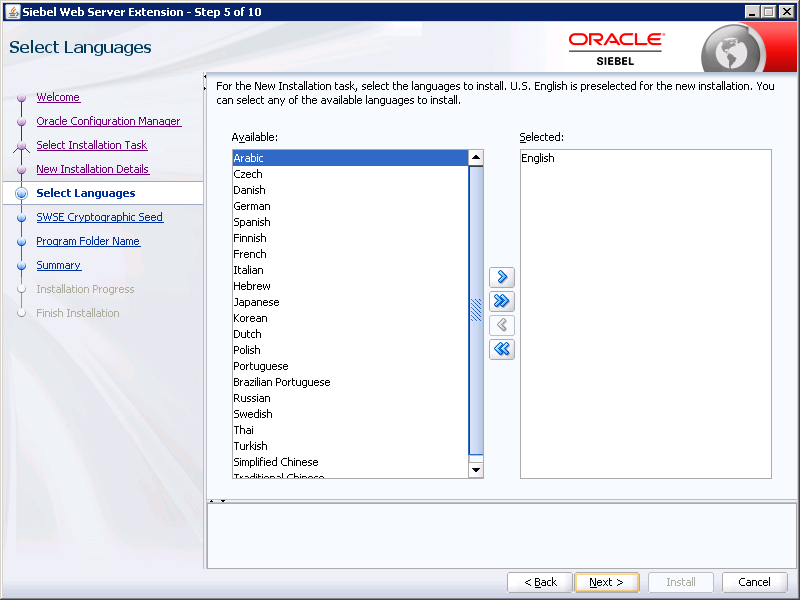
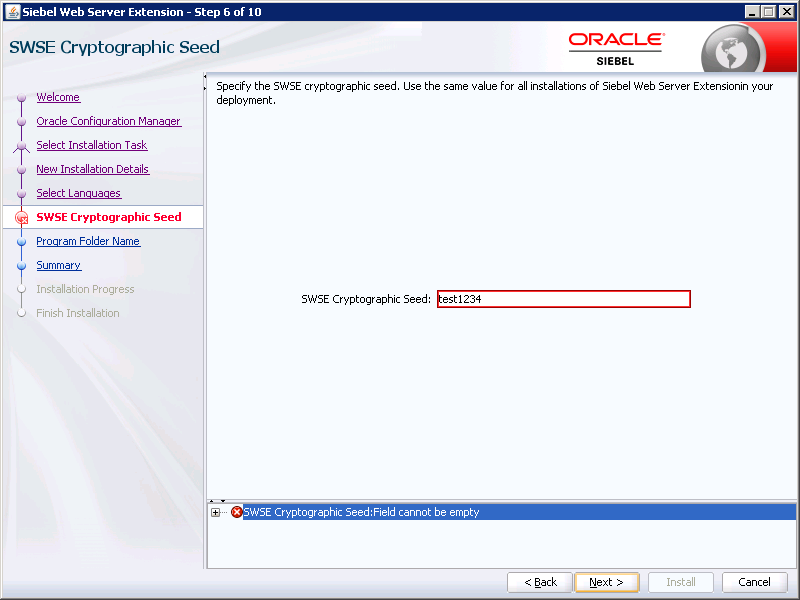
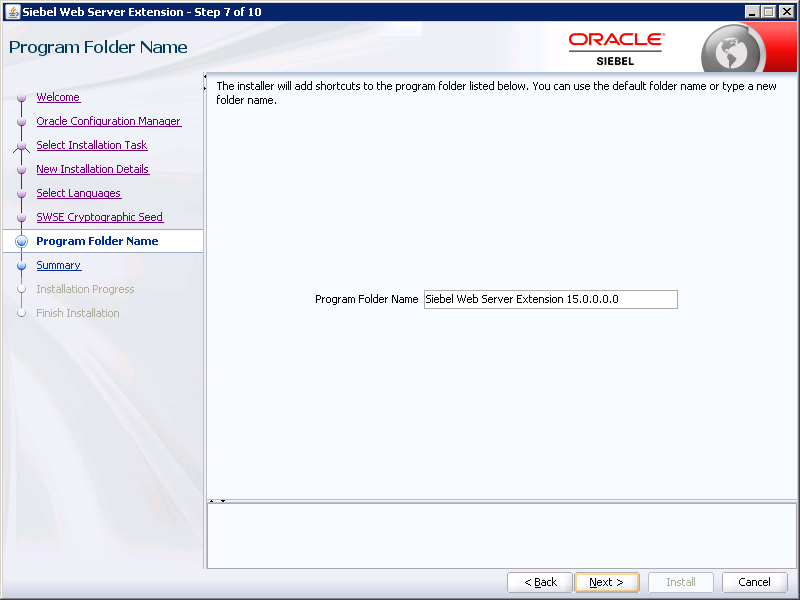
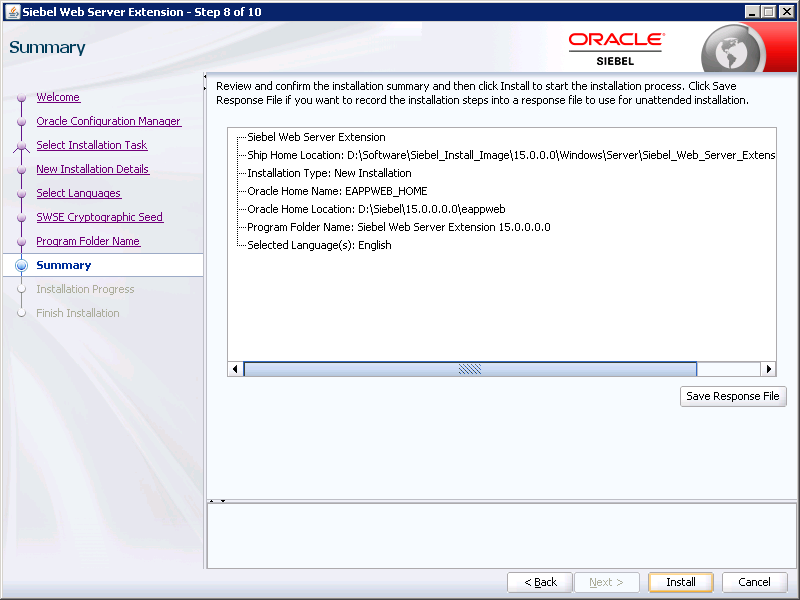
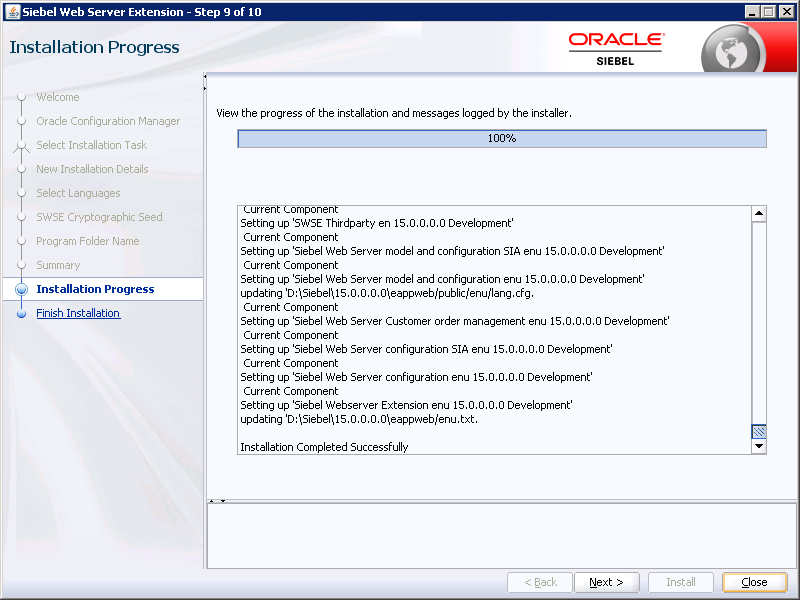
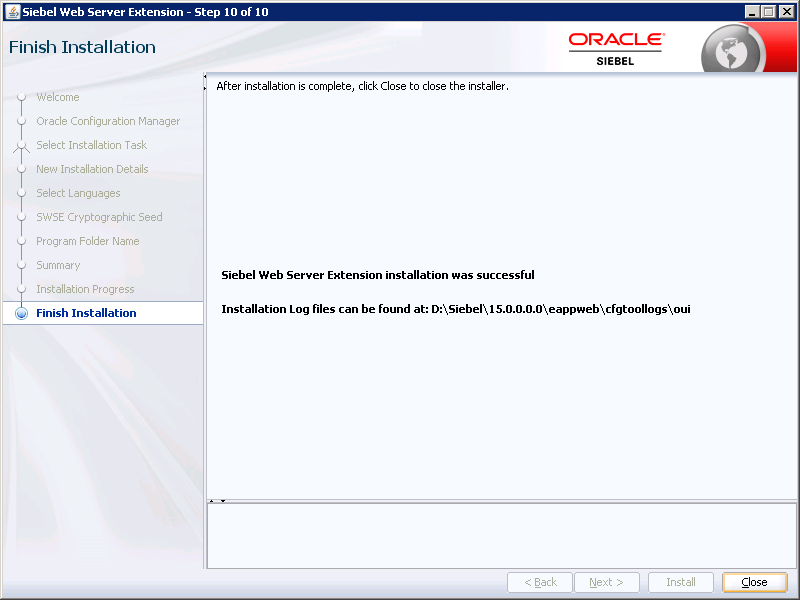
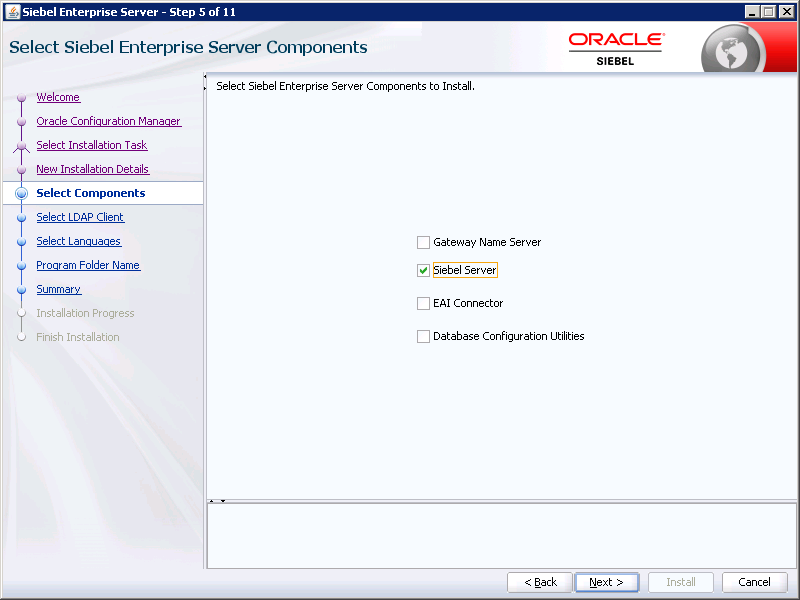

Load comments